There are many reasons why you’d prefer an audio conference call to a video meeting.
Your participants may be in low internet connectivity areas, have challenges with their connections, or be in transit or situations where they can’t sit down and look at a screen.
That’s where mobile audio conferencing solutions come in.
In this guide, you’ll learn how to set up calls using an audio conferencing app (i.e. grptalk) and an instant messaging app on your mobile (i.e. WhatsApp).
You’ll also learn about audio conferencing best practices.
But before we dive into the “how”, let’s start with the basics.
Hands down the most reliable audio conference app.
Get started with FREE call minutes.
No credit card required.
What is a conference call?
A conference call is a telephone call in which multiple participants can join simultaneously.
There are two ways people can join a conference call — dial-in or dial-out.
For dial-in, participants join by dialling a shared conference number.
With dial-out, the host launches the conference call and adds participants either one after the other or simultaneously. In this case, all the participants have to do is answer the incoming call to join the audio conference.
The basics of setting up an audio conference call

Depending on the tool you want to use, there are a few steps to follow when setting up a conference call.
If you’re using WhatsApp or another instant messaging app with audio conferencing capabilities, the process is quite straightforward.
However, if you’re using an audio conferencing app, like grptalk, there are three key steps to getting started.
Step 1: Subscribe to a service of your choice based on your requirements.
Step 2: Log in to your account and head over to the audio call section.
Step 3: Create a group, add in contacts, initiate the call right away, or schedule one later.
Step 4: For a scheduled call, send invites to the participants. You can do this via SMS or email.
We’ll explain both processes below.
How to set up a conference call from your android or iPhone using grptalk

Setting up a conference call from your android or iPhone using grptalk is simple.
Follow these simple steps:
Step 1: Download grptalk and set up your account by entering your name and mobile number.
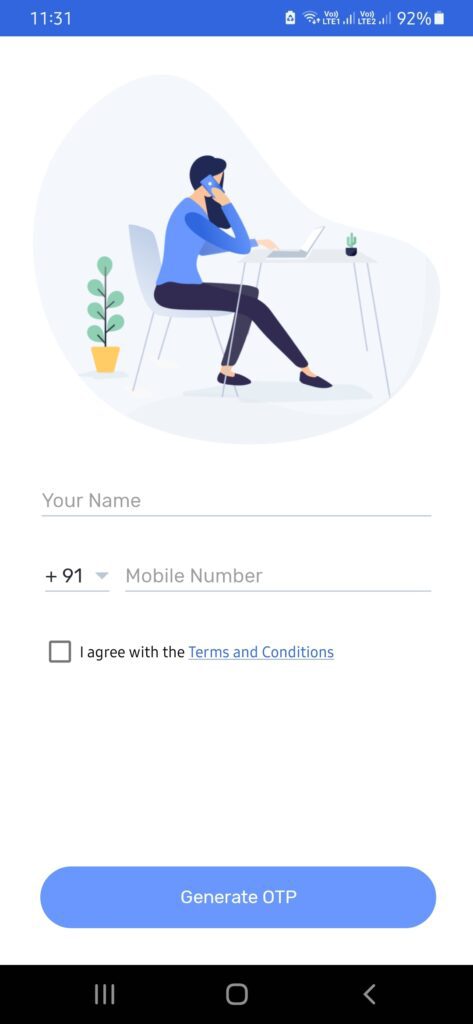
Step 2: Enter the one-time password (OTP) sent to your mobile.
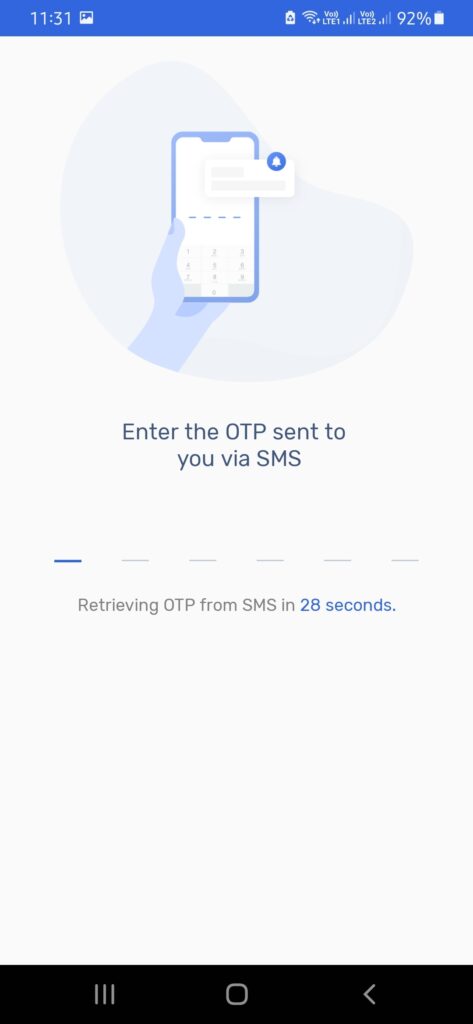
Step 3: Create a group.
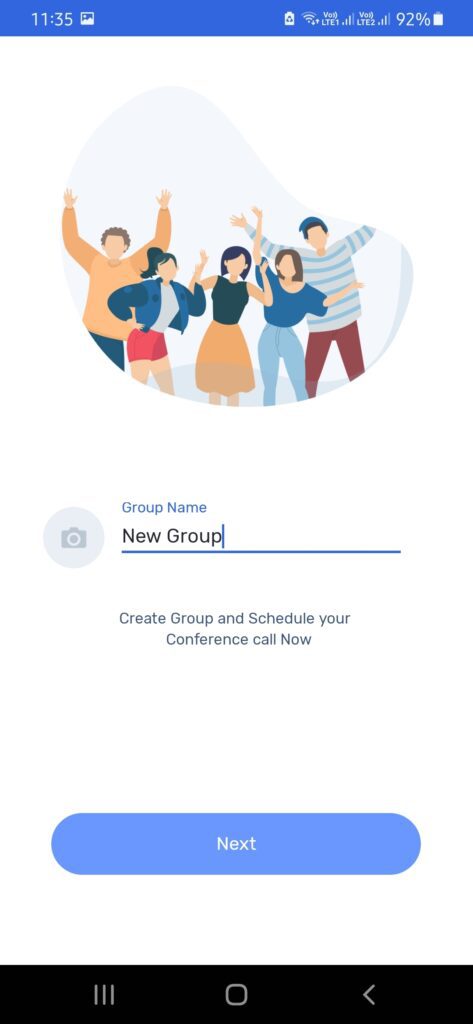
Step 4: Add contacts to the group.
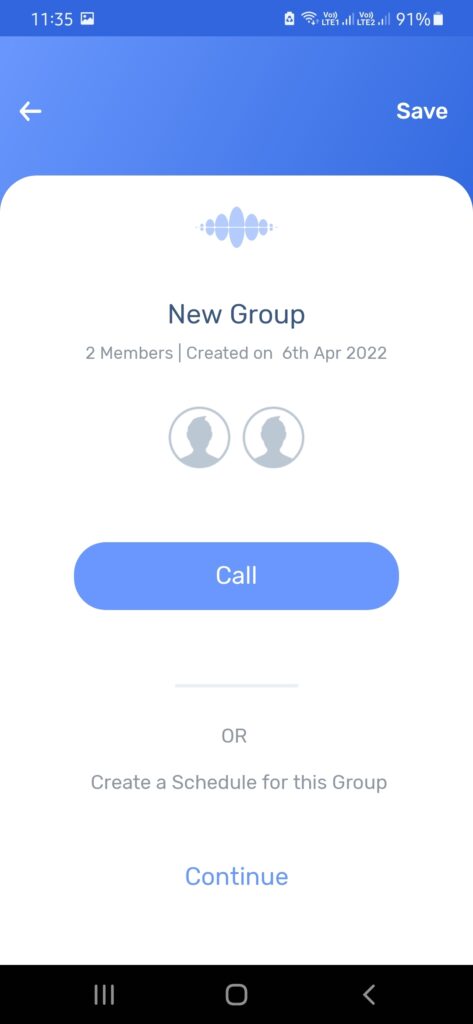
Step 5: Initiate the call right away or schedule one for later.
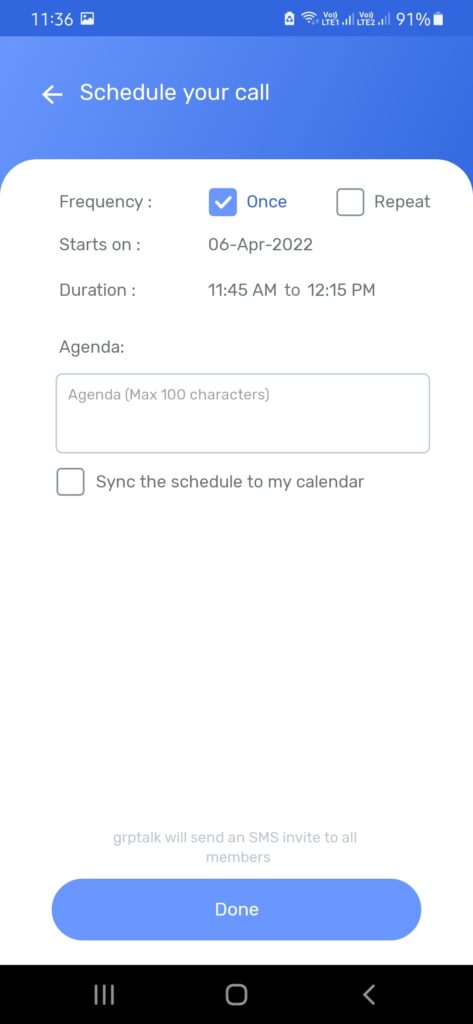
(As a host, you need to download the app to initiate a conference call while participants can join the call without the app or the internet)
Also read: What is PSTN audio conferencing?
How to make a conference call using WhatsApp
A conference call on WhatsApp can be initiated either from a group or an individual chat. We’ve discussed both processes below.
Making a conference call from a group
Step 1: Open the group chat you want to conference call. If the group is not created already, click on New Group and add participants.
Step 2: Next, hit the telephone logo for a voice-only call or the video logo for a video call.
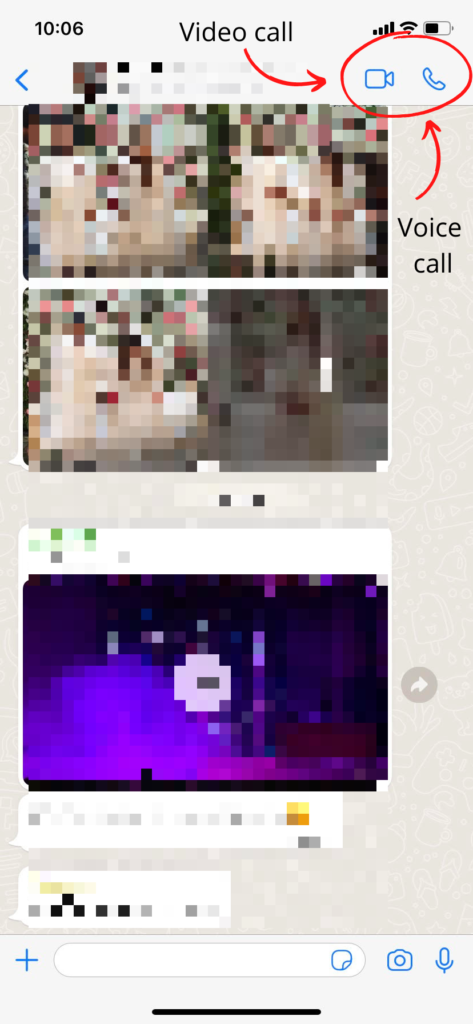
Setting up a conference call from an individual chat
Step 1: Open the individual chat with the contact you want to call.
Step 2: Tap the voice call logo.
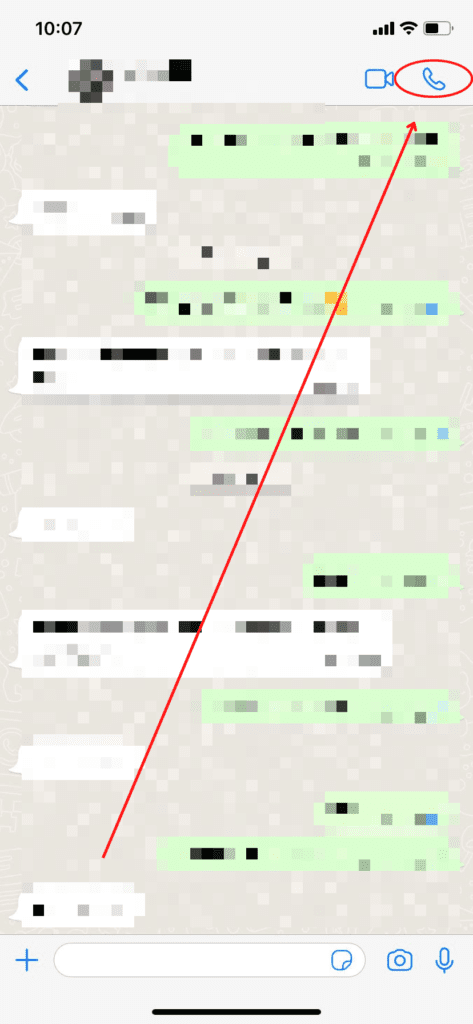
Step 3: Once the contact accepts the call, tap Add participant.
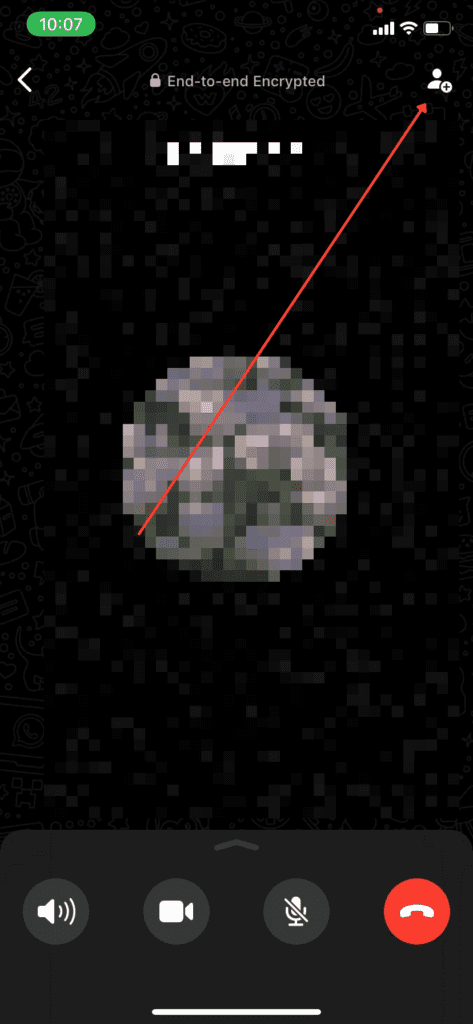
Step 4: Find another contact you want to add to the call, then tap ADD.
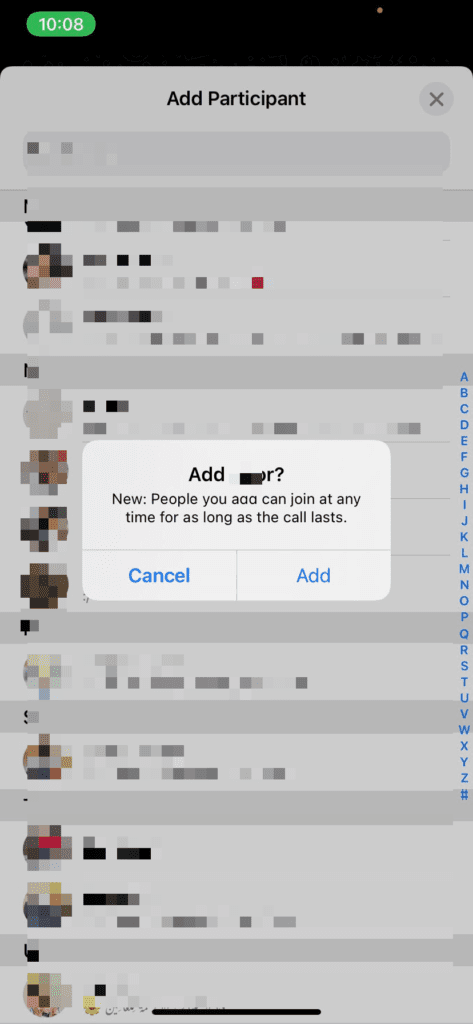
Now that you know different ways of initiating a conference call from WhatsApp, you can use it to connect with friends and family.
Still, it’s essential to remember that it comes with an eight-person limit, whether you’re making a voice or video call.
Also read: Mobile conference call guide for beginners
Best practices for an effective conference call invite
If you choose to schedule your conference call, you’ll have to send a conference call invitation email to the participants.
Follow these best practices to optimise your conference call invitations and boost response rates.
1. Have a clear subject line
It’s important to be clear and concise about the nature of the meeting in the subject line. That will ensure the recipient can quickly see who the invitation is coming from and the reason for the invite to more quickly accept it.
Sample subject line templates:
“Call – Your Name (Your Company) – Other Person’s Name (Their Company)”
“Conference Call – Your Company – Their Company”
2. Specify the time zone
Time zone mistakes are very common across companies with remote or global workforces. The best practice is to send the invitation in the recipient’s time zone to avoid confusion on their end.
3. Fill in the description field
Explicitly state the call’s date, time, and time zone in the description field.
In addition, provide your contact information so that the recipient can reach you directly in any case or to coordinate rescheduling if needed.
Also, try to include agenda items or discussion points whenever possible.
Meeting/conference call invite templates
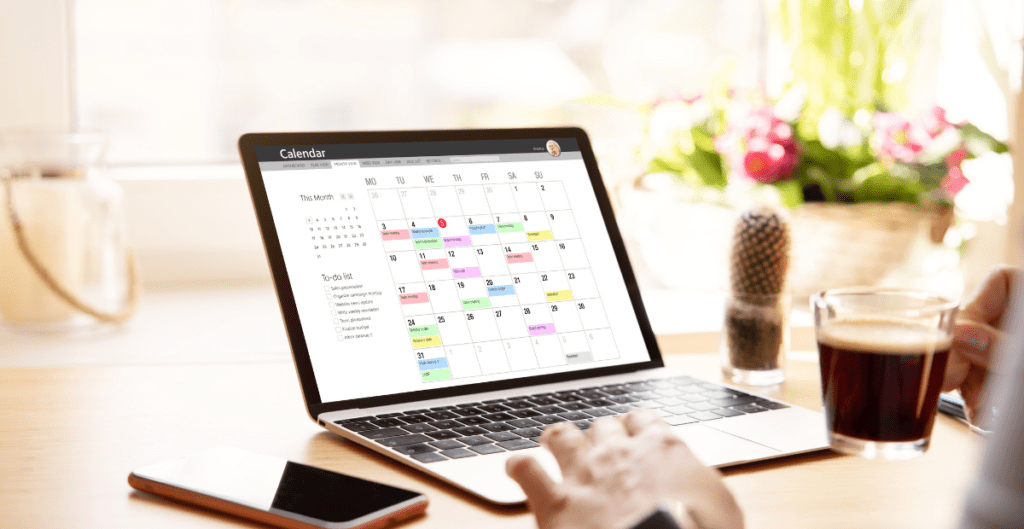
Here are some templates that you can customise for your call invites.
| For a Conference Call | For a Meeting |
| Hello (first name), Your conference call has been scheduled as follows: Date: (Day, Month, date) Time: (Time AM/PM) (Time Zone) For this call: Dial into the conference call as follows Conference Call Dial-In number (Sender’s) contact number is (XXX-XXX-XXX) (Recipient’s) contact number is (XXX-XXX-XXX) Please let me know if you have any questions. Regards, (Name and Signature) | Hello (first name). Your meeting has been scheduled as follows: Date: (Day, Month, Date) Time: (Time AM/PM) (Time Zone) Location: (Location Name, City). The address is: (provide full address) (Sender’s) contact number is (XXX-XXX-XXX) (Recipient’s) contact number is (XXX-XXX-XXX) Please let me know if you have any questions Regards, (Name and Signature) |
Also read: How conference call scripts can help you streamline your meetings
10 tips to help you make conference calls like a pro

The success of an audio conference call doesn’t end when you click the call button. There are a lot of other moving parts involved.
For example, 33% of all conference calls are wasted dealing with distractions and interruptions – so you’ll need to get the best value from every minute of your call.
Here are 10 tips to help you make successful audio conference calls on a consistent basis.
1. Have someone moderate the call
The moderator can be you as the call host or someone else you assign.
Such a person is responsible for creating and distributing the agenda, introducing everyone on the call, asking for responses, and keeping the meeting on the topic.
2. Create an agenda and stick to it
Every meeting should have a clear agenda for the call so participants can expect what will be discussed. Prepare an agenda and share it with the participants ideally before the conference call starts.
This ensures that everyone is on the same page and committed to the main topic. The agenda can include – what the call is about, what questions need to be answered, and what actions need to be assigned.
3. Start and finish on time
Be punctual. Starting at the agreed time maintains the initial energy and focus of the participants. Don’t wait for everyone to join, as this may demoralise those who have already joined the call.
Similarly, finish the meeting on time. That shows that you respect your participants’ time, priorities, and obligations.
4. Fix any technical glitches beforehand
Test your audio jack and microphone prior to the call to ensure a smooth experience.
Poor sound quality and dropped calls during audio meetings can ruin the momentum. It’s essential to check your network connection beforehand and ensure it’s strong.
There is a way to test your video and audio before the meeting starts in most conference calling systems, so take advantage of that.
5. Use the mute button
The mute button turns off the microphone on your phone. That means you can still hear the caller, but they cannot hear you.
It’s always a good idea to put yourself on mute when not speaking because any background noise can ruin the call for everyone.
So even if you’re in a quiet location, mute yourself when you aren’t speaking for a long period.
6. Create engagement
One-sided conference calls where only the host speaks cause participants to zone out. If you are the host, make a point of creating engagement by frequently asking questions. Or better yet, assign roles to some participants within the call.
You can also create engagement by conducting surveys and polls, plus asking icebreaker questions.
7. Identify yourself whenever you speak
During audio conference calls, it can be challenging to even identify voices that you know very well – especially if you or the users have a spotty connection or an interface with no participant naming.
You don’t want participants trying to figure out who you are instead of listening to what you’re saying. Hence, always identify yourself before you speak to avoid awkward situations.
For example, you could begin by saying, “This is Hannah speaking, and in my opinion…”
8. Speak loudly and clearly
Speak in pauses; loudly and clearly. Not everyone on your conference call has a strong internet connection, and while you may be hearing everyone loud and clear, the same may not be true for them.
Sit close to your microphone and periodically ask everyone if they can hear you.
9. Record the conference call
Recording the conference call can help you focus on the call itself instead of jotting down notes during the entire meeting duration. It’s a good practice to tell the participants beforehand when recording the call.
Also, such recordings can help when organising and summarising your notes afterwards or act as archival copies of your company’s conference calls.
10. Follow-up after the conference call
Sending a follow-up email with minutes of the meeting (MoM), which outlines the main discussion points of the call and actionable items, is a good way to keep the team on the same page.
Keep your MoMs short, and include issues raised, related responses, and final decisions taken to address them.
________________
You should also read:
- How to Make The Best Audio Conference Calls Like a Seasoned Pro
- Free Conference Call Or Paid? How To Decide
Start making conference calls like a pro
There you have it. Everything you need to know about setting up a conference call and making it productive.
If you’re looking for audio conferencing software, check out these 10 best conference call apps for businesses. It outlines all the apps’ key features and pricing to help you choose the best one for your business.
Otherwise, you can try out grptalk, which is designed for large-scale audio conferencing without an internet connection on the participants’ side.
To learn more about grptalk, you can get started with the free trial or schedule a live product demo to see what it can do to support your audio conferencing needs.
Reach out to book a demo, ask conferencing-related questions or get help from our team 24/7.
Get to know more about grptalk and how it can benefit your business. We offer complete audio conferencing solutions for your communication needs.

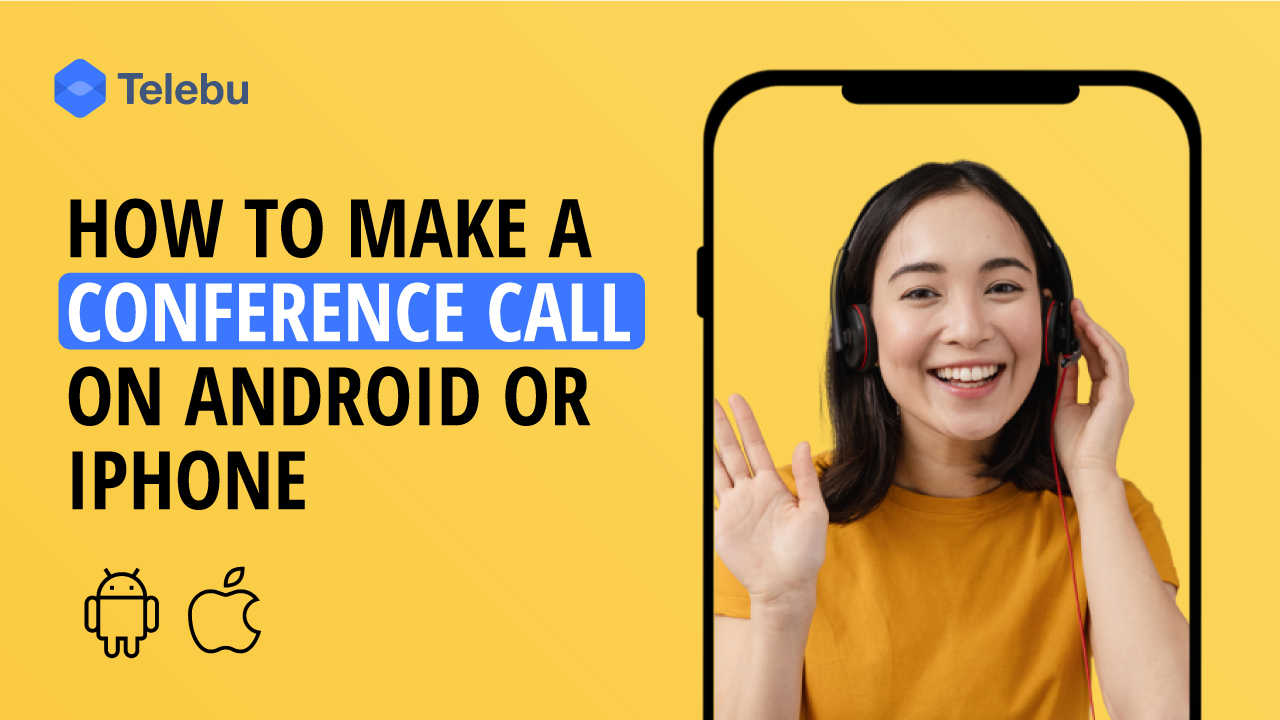
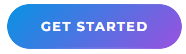
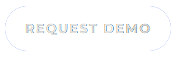
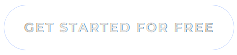



0 Comments