Why do you need video conferencing with recording features?
Is it to keep your team accountable? Or to host better webinars?
Or maybe it’s to re-experience missed/past meetings?
Now imagine that you recorded a 5-hour meeting and couldn’t find the file. That’d be a miserable situation, right?
With secure and top-quality video conferencing on Telebu Join.
Transform the way you collaborate with your team.
Start your 15-day free trial. No credit card required.
To help you avoid such an unfortunate scenario, our team sifted through the countless options in the market. Now we present you with the 10 best video conferencing platforms for your business.
Once you are done with this list, you’ll be able to choose the best app for recording your video calls.
10 Best Video Conferencing Apps With Recording
- Telebu Join
- Zoom
- Skype
- Microsoft Teams
- BlueJeans
- GoToMeeting
- Join.me
- Google Meet
- Dialpad
- Team Viewer
The reasons for recording conference calls are simple. You either want the employees not attending to view the replay to stay updated or want to maintain a log for future reference.
In any case, you’ll need online recording software for meetings that allows you to do this seamlessly.
Like all things in life, there are levels of greatness and meeting recording tools are not all created equally.
For example, most meeting software has recording time limits. Others have file-size limitations or offer recording capabilities at a price.
It can all get really confusing, really fast, if you don’t know what exactly you’re looking for.
So, here are few questions for you to consider if you’re choosing an app for recording video calls:
- Are the record settings enabled automatically?
- Who can see and click the “Record” button?
- Is everyone in the meeting notified once the recording starts?
- How are the files saved–are they saved locally or on the cloud?
- Who has access to the saved files?
- How are the files downloaded–are they available in your account’s dashboard?
- In what format are the files saved?
- Are the files stored indefinitely or for a limited period of time?
Answering the questions above will give you a good indication of what you want from the recording feature on your video conferencing tool.
Now that your priorities are all set, let’s get started.
1. TelebuJoin
We’ll start with Telebu Communications’ video conferencing solution – TelebuJoin.
TelebuJoin is a web-based video meeting app with recording capabilities. It is powered by webRTC technology which enables it to provide a seamless user experience without the need for an app or extension.
It allows the host to record meetings and webinars, making it easier for those not attending to replay recordings later.
Meeting recordings let you ensure maximum productivity by plugging any knowledge gaps that might exist among the employees due to missing out on essential meetings.
Also, recording the interview will help you focus on the conversation instead of getting distracted by taking notes if you want to conduct a virtual interview.
Once recorded, your files (both video and chat) are easily and automatically accessible from the main account dashboard.
File recordings are typically in MKV formats.
MKV is an extension for a Matroska file containing a video. The basic advantage of the format is that it’s open-source, which means the code is freely available to any developer.
Moreover, MKV files have a smaller size, even for premium-quality footage.
Unlike the MP4 format, you can easily store multiple audio and subtitle tracks with MKV.
Explore all the ways in which web conferencing can benefit your business
2. Zoom
Zoom is arguably the most well-known video conferencing app with recording features right now on the market.
It is both web and app-based.
If you could get yourself to overlook the obvious call-time limits on Zoom’s free version, it does have a standard meeting recording feature.
Zoom’s recording allows users to save calls for future reference and preserve discussions and memories.
Zoom currently allows two types of recordings: local and cloud recordings.
Local recordings are available for all Zoom account users and saved on your computer.
Cloud recordings, available for all paid account users, are saved to the Zoom Cloud, where they can be viewed, shared, and downloaded.
Both options provide standard MP4 video, M4A audio, and chat text files.
Also read: 5 Best Zero-Download Video Conferencing App Choices For You
3. Skype
Don’t act surprised. Of course, we included Skype–the app that started it all.
Skype allows audio and video meeting recordings, which can later be used for follow-ups and record-keeping.
It is one of those apps that everyone knows offers free video conferencing with recording optionality.
Skype recordings are mainly in the MP4 format.
The platform offers recording on both the Skype Regular and Skype for Business platforms.
The Skype for Business platform is a favorite among large corporations that prefer it for its business communication features.
Moreover, Skype call recordings are stored on the cloud. You can record calls of up to 24-hours duration.
Longer calls can be split into multiple files.
Recordings are available in your account’s dashboard for up to 30 days, giving you enough time to download them to your local drive if you need to.
Host The Best Quality Meetings For Free For The Next 15 Days
Discover everything you need to know about selecting a video conferencing app
4. Microsoft Teams
If you are in Microsoft’s ecosystem, like OneDrive, Outlook, etc., then you must have heard or even used Microsoft Teams, a video conferencing app with call recording features.
With Teams, you can record online meetings to keep participants in the loop on the latest discussions, even if they’ve missed the actual meetings.
Moreover, the platform’s video conference recording software has a duration timer.
Recordings get deleted after the expiration of the set time period.
Your organisation’s admin sets the expiration period, but it isn’t set in stone and can be changed after.
Additionally, you can save the meeting recordings to OneDrive or SharePoint.
Teams recordings can also be saved to Microsoft Stream, which preceded OneDrive and SharePoint.
If you are saving to Microsoft Stream, you will get notified of the file saved through an email notification or channel conversation.
Channels are specific chat sections that are useful for organising various discussion threads on Teams.
Microsoft Teams’ meetings (both the standard and channel meetings) are stored as MP4 files.
5. BlueJeans
BlueJeans, owned by Verizon, is a popular video conferencing tool.
It’s a platform for the modern workplace with online meeting capabilities and standard collaboration tools.
It’s also a great choice if you’re looking for a browser-based video conferencing app with recording features.
Meetings are generally recorded in 2-hour intervals, called Chapters.
If a recording exceeds two hours, the platform creates a new Chapter, which automatically resumes the recording.
Finally, when the meeting’s over, the recording is processed. BlueJean sends the host an email with a link to the Recordings page.
You can then navigate to the Recordings menu to download the MP4 files.
6. GoToMeeting
GoToMeeting is a commonly used, real-time virtual communication and collaboration platform.
It provides a reliable and professional online meeting solution that enables audio/video calls, presentations, and chats, all at a button’s click away.
Moreover, this video conferencing recording software allows recordings to be saved and shared with individuals, ensuring employee follow-ups.
However, the biggest con with GoToMeeting is that recording capabilities come with limitations.
You can record meetings only if you are a Pro account user and have the admin’s permission.
The platform allows two types of recording: local and cloud recordings.
To view or share files with attendees, you need to convert them into a different format (like the MP4 format).
You can also manually change the format using the platform’s Recording Manager.
7. Join.me
Join.me and GoToMeeting are members of the same family, but cater to different target groups.
These sister platforms allow seamless collaboration by enabling meeting hosts to record video sessions.
Both Pro and Business account subscribers can record meetings and save them to the platform’s cloud storage.
All Join.me recordings are saved as MP4 files.
8. Google Meet
Google Meet, a service developed by Google, is commonly used for both business and personal use.
As a well-known video conferencing app that also has recording features, it’s perfect for hosts who want more effortless meeting follow-ups.
However, the challenge with Google Meet is that you can only record sessions if your organisation supports it or an administrator enables it.
Once the recorded file is ready, it’s saved to your drive in the Meet Recordings folder.
An email with the recording link is sent to the meeting organiser and the meeting recorder.
But, if the organiser has changed or the meeting takes place out of the scheduled Google Calendar time, the original organiser will receive the recording link.
All recordings are, by default, in MP4 format.
Also read: Why You Should Turn On Programmable Video
9. Dialpad Meetings (formerly UberConference)
Dialpad Meetings (formerly known as UberConfernce) is a cloud-based video conferencing app with call-recording capabilities.
It also uses Voice Intelligence to provide transcripts of the meetings.
Once you turn on automatic recording in the conference settings, there’ll be no need for turning on recording manually each time.
Previously, Dialpad Meetings offered recording toggles solely for audio recording. Eventually, they did the same for video recording.
These days, you’ll receive an alert to switch toggles for both audio and video recording.
The free version of Dialpad Meetings offers call recordings in MP3 format for easy sharing.
Dialpad Meetings is an excellent option for anyone looking for free online meeting software with recording features.
The platform’s AI links recordings in its call summaries, thus making the download process easy.
Unfortunately, Dialpad Meetings doesn’t have native storage to keep the recorded files.
Also read: 5 Excellent Apps That Simplify Video Conferencing For Remote Work
10. TeamViewer
TeamViewer offers a secure remote access feature, which allows members to share work screens safely.
Moreover, for a more cohesive and collaborative work experience, the feature enables controlled machine access.
With TeamViewer, you can record and remotely control meeting sessions (including sound, voice-over IP, video, and webcam images).
You can also convert recordings into an AVI file with just a click.
Additionally, you can share the files via a link, making for an overall smoother experience.
Here are the best video conferencing apps and their alternatives that are developed for specific reasons/use cases?
- 5 Best Zoom Alternatives, Free and Paid, From India
- 5 Of The Best Video Conferencing Apps For Online Classes Right Now
- 5 Top Video Conferencing Apps For Small Businesses
- 10 Best Video Meeting Apps To Use On Mobile
Which Video Conferencing App With Recording Capabilities Should You Choose?
Finally, you’re familiar with the 10 best platforms that offer seamless video conferencing with recording features.
It’s time to choose the perfect one for your business needs.
With secure video conferencing and recording capabilities, TelebuJoin beats the competition. Plus, you don’t even need to download the app, just host and record meetings instantly from any browser.
And that’s exactly why you should choose TelebuJoin.
Request a demo for a quick walk-through of the product or sign up for free right now and start strengthening your team’s communication like never before.
Transform your next video meeting experience with Telebu Join

Talk to an Expert ↗
Reach out to book a demo, ask video conferencing-related questions or get help from our team 24/7.
About Telebu Join ↗
Get to know more about Telebu Join and how it can benefit your business. We offer complete video conferencing solutions for your communication needs.

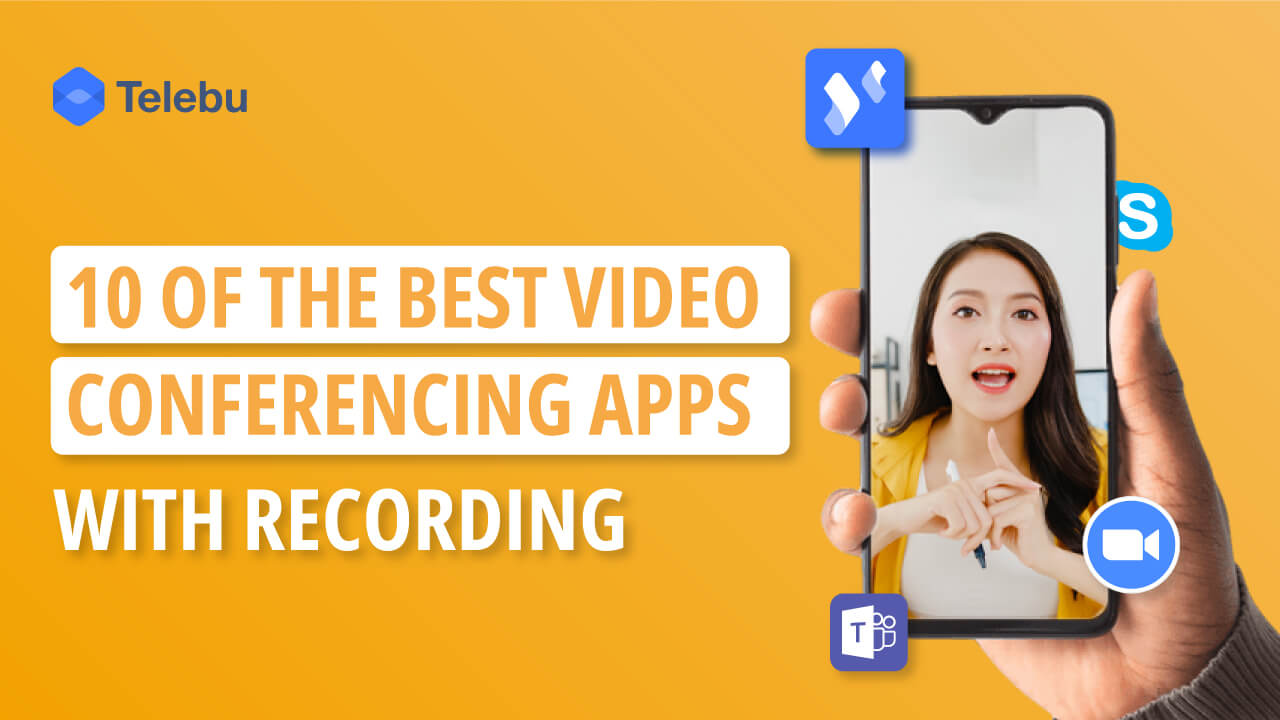


0 Comments